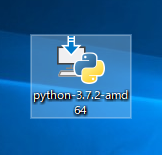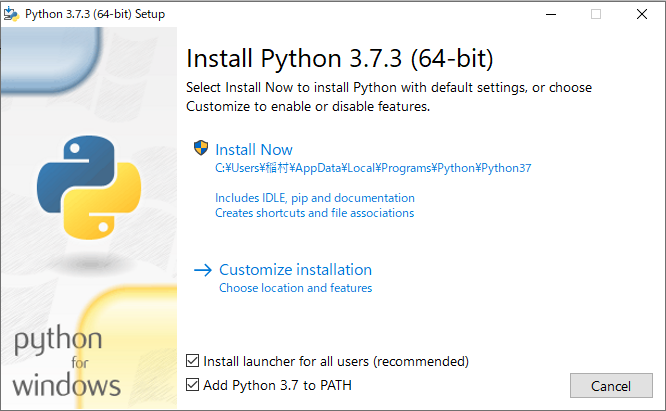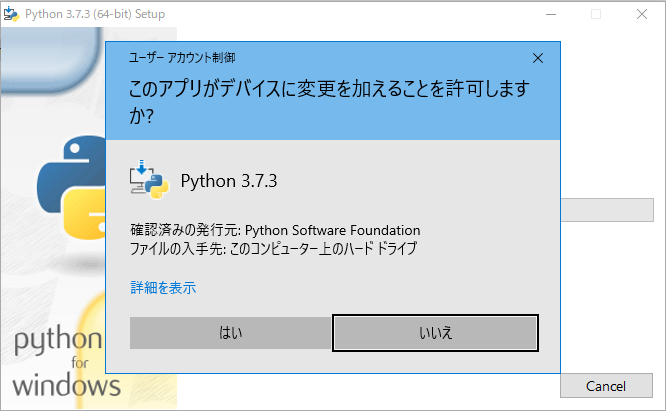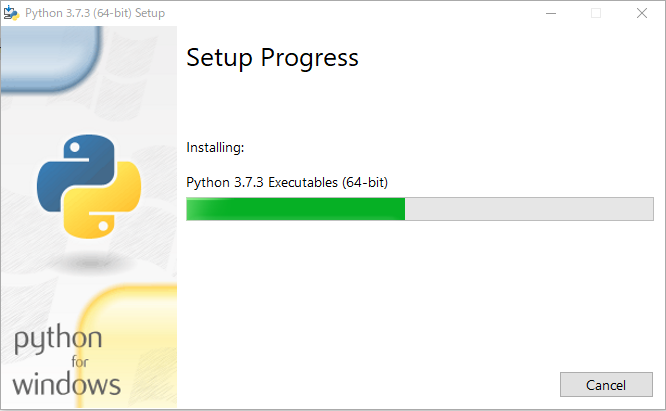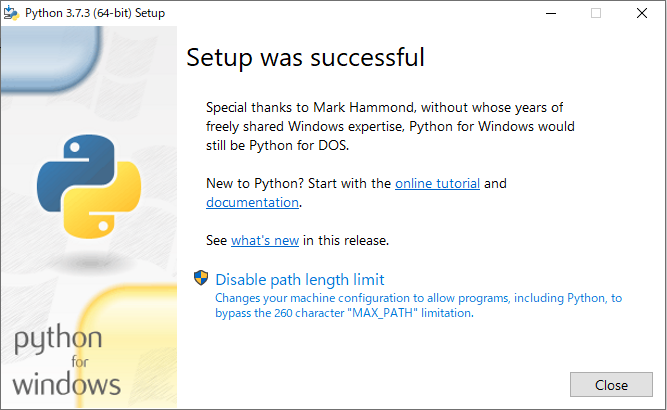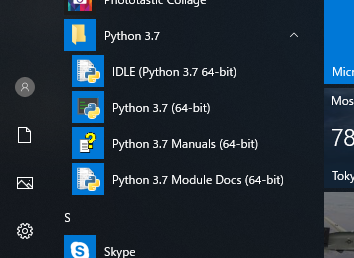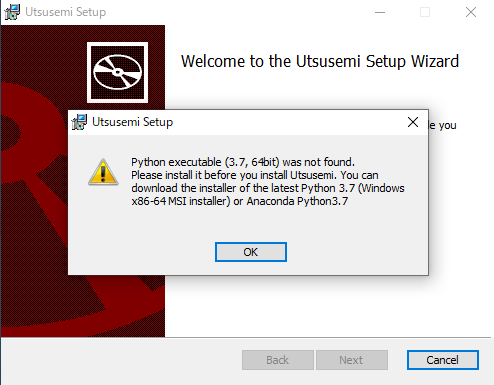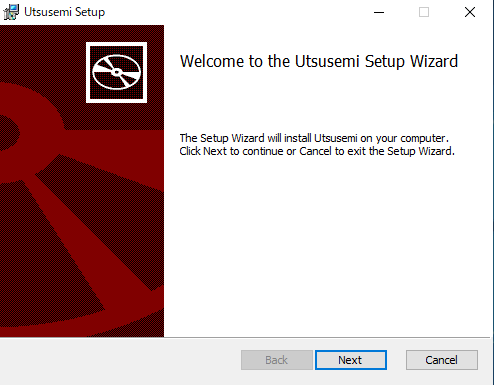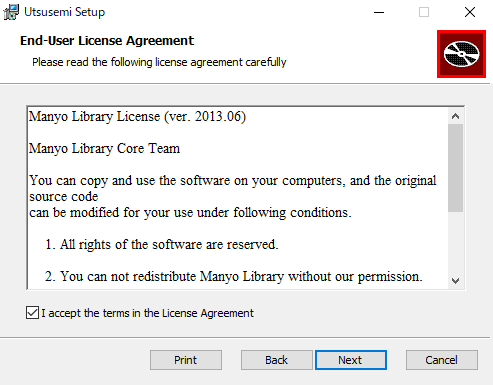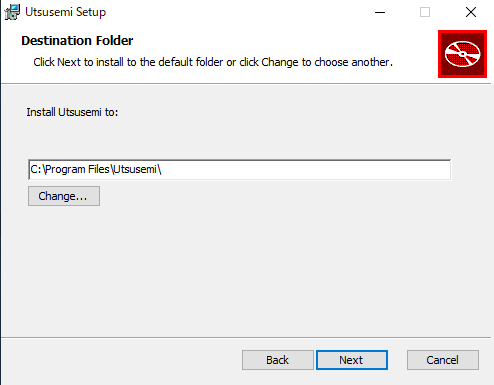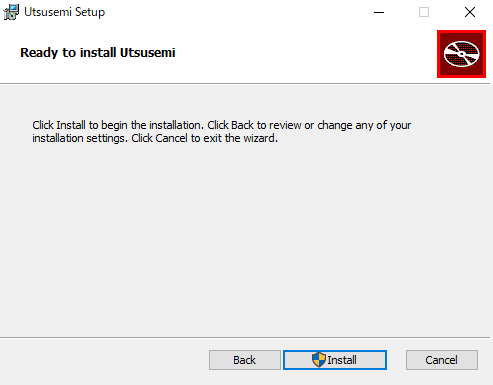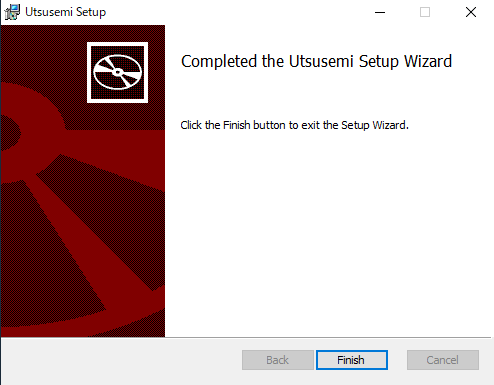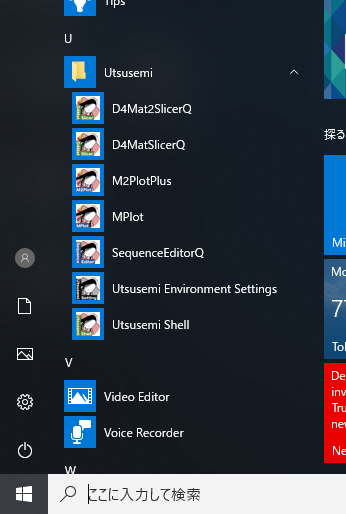Utsusemi4 Installation (Python.org)¶
Installation of Python¶
Before Utsusemi installation, Python3 must be installed because python3 is the base interface of Utsusemi4 on Windows. This section shows how to install using the installer downloaded from “python.org”.
Download the installer python-3.7.x.amd64.msi ( 64bit Python 3.7.x ) from python.org (https://www.python.org)
Warning
Confirm amd64 is included the name of the installer which means is 64bit version.
Double clicks on the installer to appear the installation wizard window.
Choose the path to install Utsusemi
Installation start
A dialog appears to show that installation is finished.
After installation, check the installed python program for 64bit version from “Start” menu.
Note
You must confirm that several versions of Python are not installed.
Installation¶
Double clicks the installer file to install Utsusemi4.
Warning
If the previous version of Utsusemi has been installed, you must uninstall it at first.