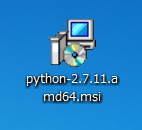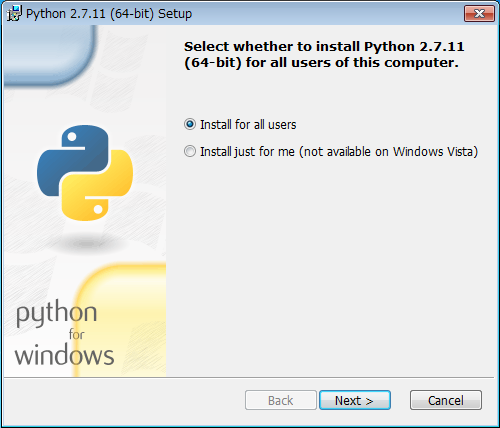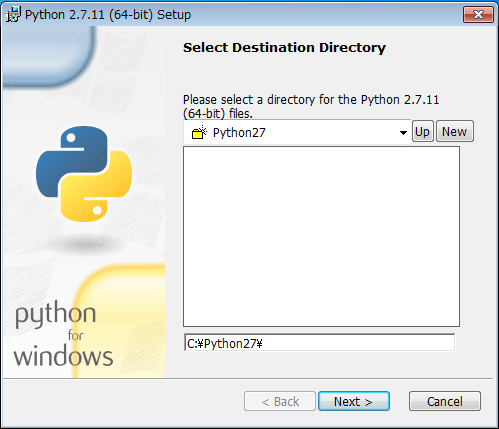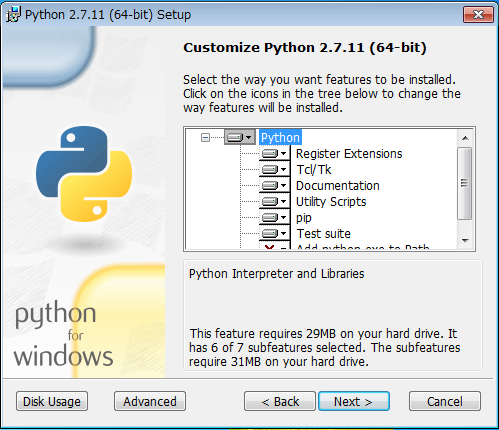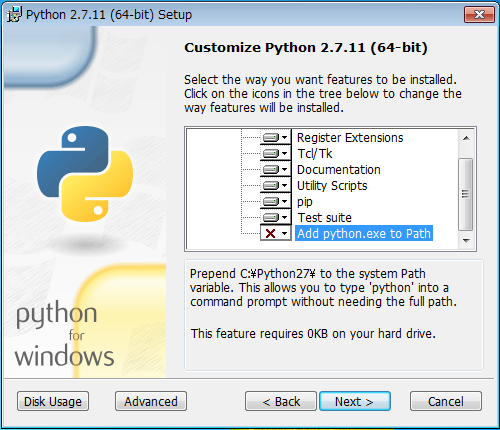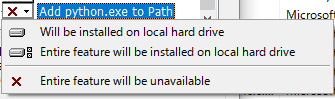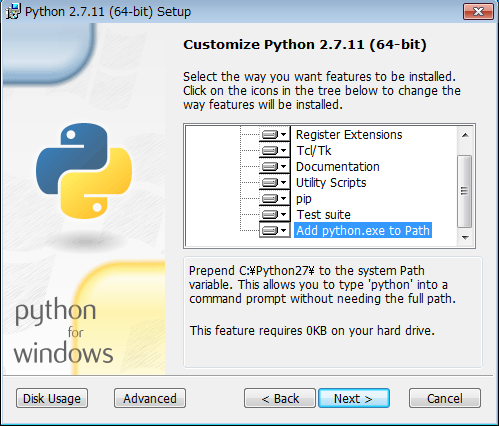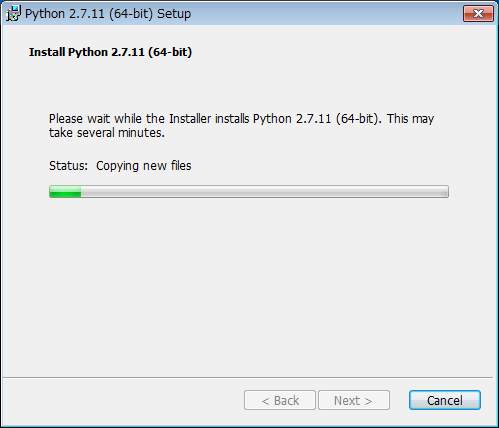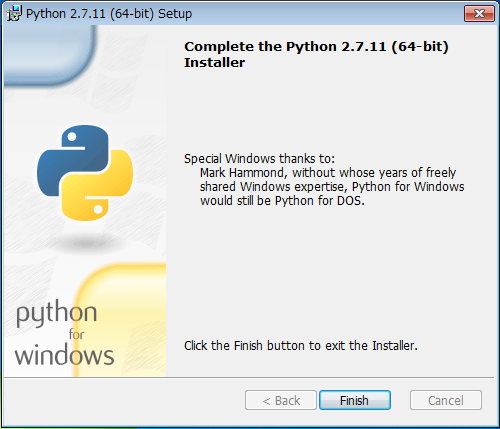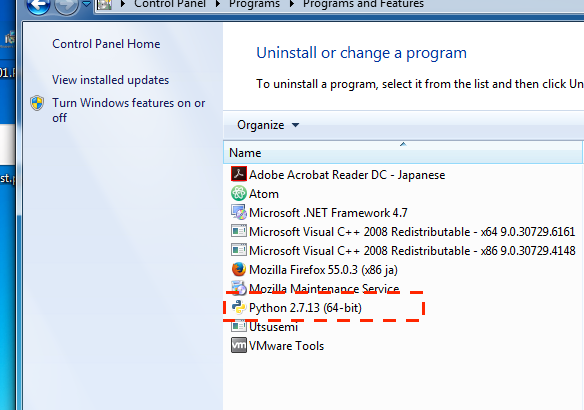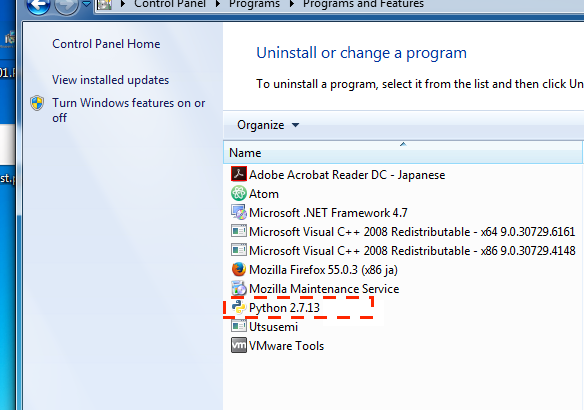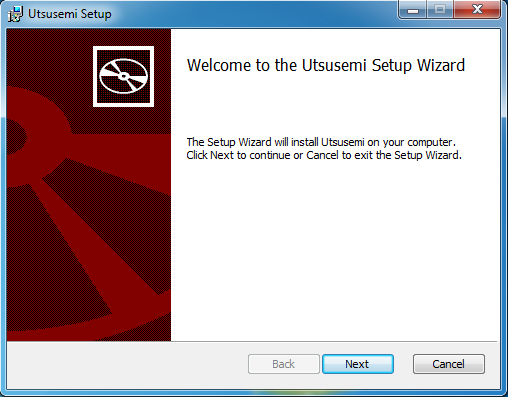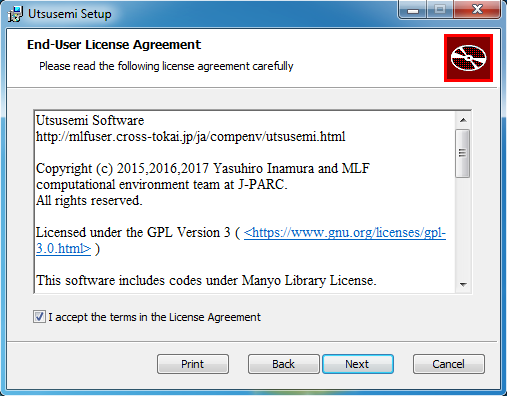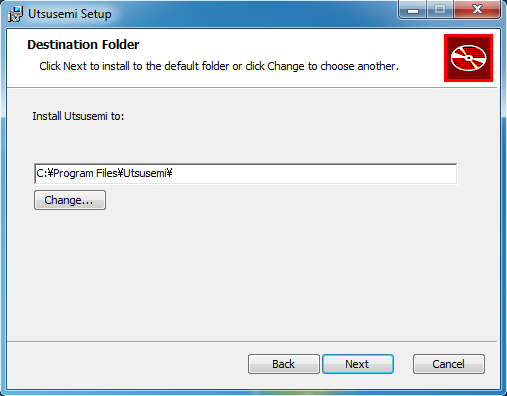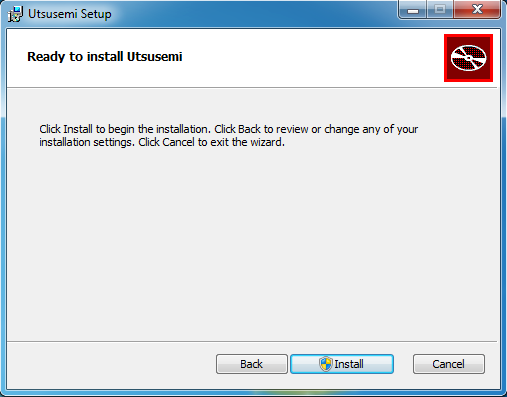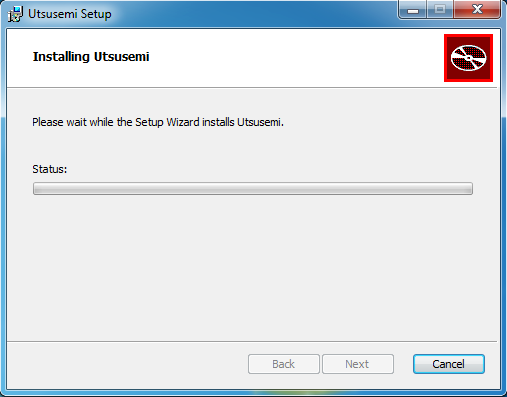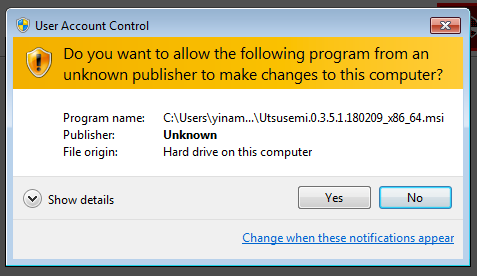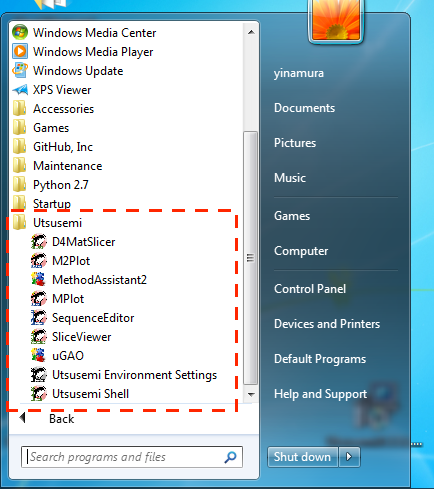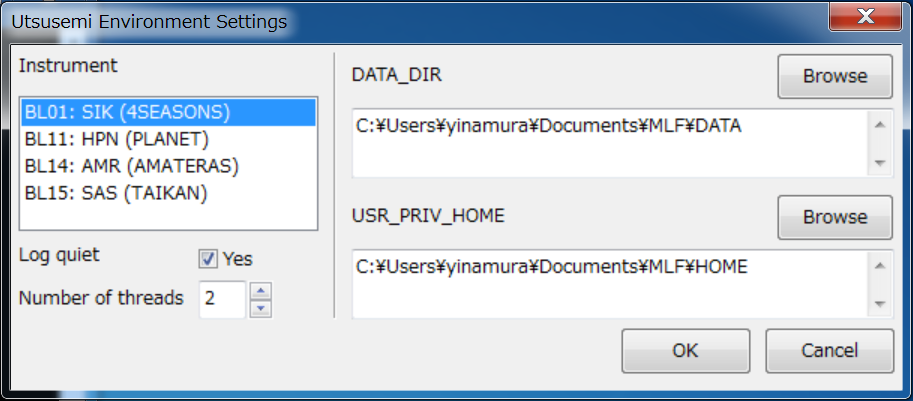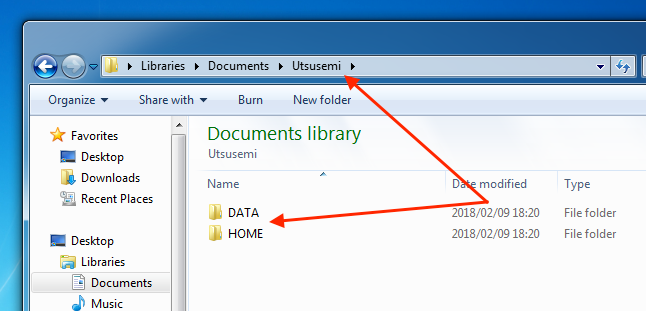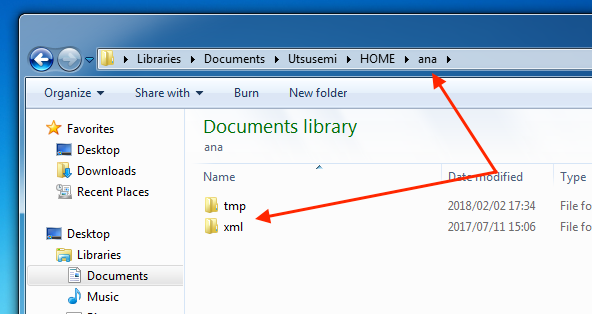Quick Installation Guide of Utsusemi for Windows¶
| Author: | Yasuhiro Inamura, Ryoichi Kajimoto |
|---|---|
| Last update: | Mar. 29th, 2018 |
| Utsusemi version: | |
| 0.3.5.1 or later | |
Contents
Requirements for Windows¶
Utsusemi works on only Windows 7, 8.1, 10 64bit version. We never support 32bit version.
Account name of Windows must be constructed of English and numerical characters without a space . If you use other character type or a space, you must create new accounts.
Valid account name Invalid one YInamura, Inamura Yas Inamura
Preparation for installations¶
Before installations, Python must be installed into Windows.
- Python 2.7.x 64bit Only
- Now Python 3.x is not supported in current Utsusemi version
And there are many installation ways as below. Note that some installations are not suitable to Utsusemi.
Python Distoributer Status URL comments python.org (original) OK https://www.python.org recommended Anaconda OK https://www.continuum.io/downloads supported WinPython OK http://winpython.github.io supported python(x,y) NG http://python-xy.github.io Not supported because of only 32bit
Installation of Python (original)¶
Before Utsusemi installation, Python must be installed because python is the base interface of Utsusemi. This section shows how to install using the installer downloaded from “python.org”.
- Download the installer python-2.7.x.amd64.msi ( 64bit Python 2.7.x ) from python.org (https://www.python.org)
Double clicks on the installer to appear the installation wizard window.
Choose the path to install Utsusemi
Set parameters for customizations
Warning
If you skip this setting, some Utsusemi application does not launch.
Installation start
A dialog appears to show that installation is finished.
Note
You must confirm that several versions of Python are not installed.
Installation¶
Double clicks the installer file to install Utsusemi.
Warning
If the previous version of Utsusemi has been installed, you must uninstall it at first.
Applications to be installed¶
You will find a set of Utsusemi software in the folder given during installation ( default is C:¥¥Program Files¥Utsusemi¥ ). And a shortcut is made at
“Start” menu -> All programs -> Utsusemi
Here, the following programs will be prepared. The details will be described later.
Application Description Utsusemi Environment Setting [Environment setting] Set the environment valuables for Utsusemi SequenceEditor Launch SequenceEditor MPlot Launch MPlot M2Plot Launch M2Plot SliceViewer Launch SliceViewer3D D4MatSlicer Launch D4MatSlicer uGao Launch uGao plotter (under testing) Utsusemi Shell Launch “Terminal” with Utsusemi environment MethodAssistant2 Launch MethodAssistant2
Set up¶
Preparation (Creation of necessary folders)¶
The following two folders must be prepared. These folders store raw data and temporary files.
Folder (Environment valuable) Description Data folder (DATA_DIR) Folder to store raw data (Same as “/data” in the Linux version.) Analysis folder (USR_PRIV_HOME) Folder to include ana and tmp folders in which temporary files are stored (Same as “$HOME” in the Linux version)
The above two folders can be prepared in arbitrary places. For example,
Folder Example Data folder C:¥User¥UserAccount¥Documents¥Utsusemi¥DATA Analysis folder C:¥User¥UserAccount¥Documents¥Utsusemi¥HOME
Environment setting and requirements¶
The initial setting of Utsusemi must be done by using Utsusemi Environment Setting .
Warning
This setting must be done at least once after the installation.
Setting items are below.
- The instrument environment
- Two folders to store raw data and analysis temporal information.
- Logging
- The number of processers for high performance on analysis
If you analyze raw data set obtained from other instrument, you must change the instrument environment in this setting. However, you treat 2nd data ( after histogram creations ), you need not.
Launch Environment Setting¶
Launch Utsusemi Environment Setting from “Start” menu >> All Programs >> Utsusemi
Setting Items¶
- Instrument
Choose the instrument for data analysis. Raw data folder and executable commands are changed to suitable ones.
- Log quiet
Turn on to decrease logs of analysis commands
Warning
All logs write in a file /tmp/mlfsoft.log. If something wrong happens on using Utsusemi, you should check this file.
- Number of thread
Some analysis commands are affected by this value. Normally you set the number of CPUs in your PC.
- DATA_DIR and USR_PRIV_HOME
modify or confirm the initial setting for two folders (setting of the environment valuables) described in previous section. Push Brows button opens small dialog to choose a folder for each.
Environment valuable Purpose Example DATA_DIR Folder to store raw data (Same as “/data” in the Linux version) Documents/Utsusemi/DATA USR_PRIV_HOME Place to locate “ana” and “tmp” folders for temporary files are stored (Same as “$HOME” in the Linux version) Documents/Utsusmei/HOME
Finishing Setting¶
After setting, push OK button. Then you see confirmation dialog as below.
If you meet an error dialog instead of this, check whether the given path to two folders are existed or not.
After closing this dialog, following folders are automatically created in the folder specified by USR_PRIV_HOME.
ana folder
tmp folder and xml folder under ana folder
Warning
If you cannot find these folders, you must make them by yourself to avoid the failure of Utsusemi launch.
On the other hand, you make folders to store raw data DATA_DIR according to a rule described in next section.
Rule for data location¶
Raw data should be stored in the folder specified by DATA_DIR according to the following rule.
- Create a folder who has the same name as the instrument code.
For example, “SIK” for 4SEASONS (BL01) and “AMR” for AMATERAS (BL14).
- Place the data folder of corresponding instrument in this folder. The name of the data folder must include each Run No.
For example, “SIK012345_20150301” for 4SEASONS.
BL Instrument code|Example of data folder BL01 4SEASONS SIK DATA/SIK/SIK012345_20160401 BL11 PLANET HPN DATA/HPN/HPN012345_20160401 BL14 AMATERAS AMR DATA/AMR/AMR012345_20160401 BL15 TAIKAN SAS DATA/SAS/SAS012345_20160401 BL19 TAKUMI ENG DATA/ENG/ENG012345_20160401
Data analysis¶
After completing the environment setting and preparing raw data, you can perform data analysis.
The following applications are available from “Start” menu.
- Utsusemi Environment Setting
-
[Environment setting] Set and confirm the environment valuables for Utsusemi. Refer to “Launch Environment Setting” section.
- MPlot, M2Plot, SliceViewer
-
Launch Utsusemi Plotters. Same as ones in Linux version.
MPlot 1-dimentional data plotter M2Plot 2-dimentional data plotter and slicer SliceViewer3D 3-dimentional data viewer and slicer - D4MatSlicer
-
Launch D4MatSlicer, same as one in Linux version.
- SequenceEditor
-
Launch SequenceEditor, same as one in Linux version.
- Utsusemi Shell
-
Launch CommandPrompt under Utsusemi environment. In this terminal, you can execute commands defined on the selected instrument environment and any script made by yourself.
- uGao
[icon_uGao]
Launch uGao, which is new 2-dimentional plotter for testing.
- MethodAssistant2
- Launch MethodAssistant2, same as one in Linux version.
For details of each application, please refer to Utsusemi Users’ Manual.
Running Utsusemi on CommandPrompt¶
Python scripts including Utsusemi commands can be run without utilizing the above applications. In particular, if you try any new idea of data analysis, you need to utilize the Utsusemi environment on the CommandPrompt app. The following is the procedure.
- Launch Utsusemi Shell by click its icon.
- Python interpreter is running in CommandPrompt app.
- You can use Utsusemi on this Python interpreter. If you want to use other interpreter, for example iPython, or to change current working directory, you exit the python interpreter by ctrl-Z to change directory, launch other interpreter and run the script.
Version number confirmation¶
Utusemi version can be seen in the following ways. It is useful when you report bugs or update Utsusemi.
- Installer file name
Installer file name consists of two sets of numbers.
Example MLFSOFT.X.Y.Z.nnnn X.Y.Z Release number nnnn Revision number
- Command of Utsusemi Python
Launch Utsusemi Python, and run the following command.
import UtsusemiInfo
Then, the following information is displayed.
--------------------------------------------- Utsusemi Info --------------------------------------------- version : X.Y.Z (rev nnnn) Contact person : Yasuhiro Inamura e-mail : xxxxx.yyyyy@j-parc.jp ---------------------------------------------X.Y.Z, and nnnn are release number and revision number, respectively.
Uninstall¶
To uninstall Utsusemi, allow the default uninstall way on Windows.
- “Start” menu -> Control Panel -> Programs -> Uninstall
- Launch Utsusemi installer and choose “Uninstall” button.
However, this does not completely all the relevant files, and some folders show below are remained. Delete them manually is you want.
C:¥¥Program Files¥Utsusemi (folder)
In addition, several configuration files are remained. Although these files will be used when you re-install Utsusemi, you may delete them.
C:¥¥Users¥UserAccount¥AppData¥Roaming¥Utsusemi (folder)
Troubleshooting¶
Mainly troubles cause at two situations as below.
The problem happened just after installation¶
After installation, the applications are not launched, almost of such troubles cause from a failure of installation or from incorrect environment settings. Once you should uninstall and install again at first. Then do environment settings. If trouble comes though re-installation, please tell us a report.
In past, we’ve met these troubles
- version of the installed Python is invalid. ( python 32bit installed )
- two or more Pythons are installed.
- Add python.exe to Path setting is skipped at the installation of Python.
To solve of multiple python installations, following is the procedure.
- Try uninstall for each python.
- Some python will be not uninstalled because of the broken python program. At that time, find and launch the python installer of broken version and choose “Repair” instead of “Install” to fix the program.
- Try uninstall again.
- At last, install correct version of python.
Error happens during executing commands¶
If you feel something wrong on Utsusemi works, for example no progress of commands steps, please send a report about your situations and a log shown in CommandPrompt window.
About situations of troubles¶
To report your trouble, you include the information as below :
- What you are going to
- Which software or command you are using
- What you did
- What happened